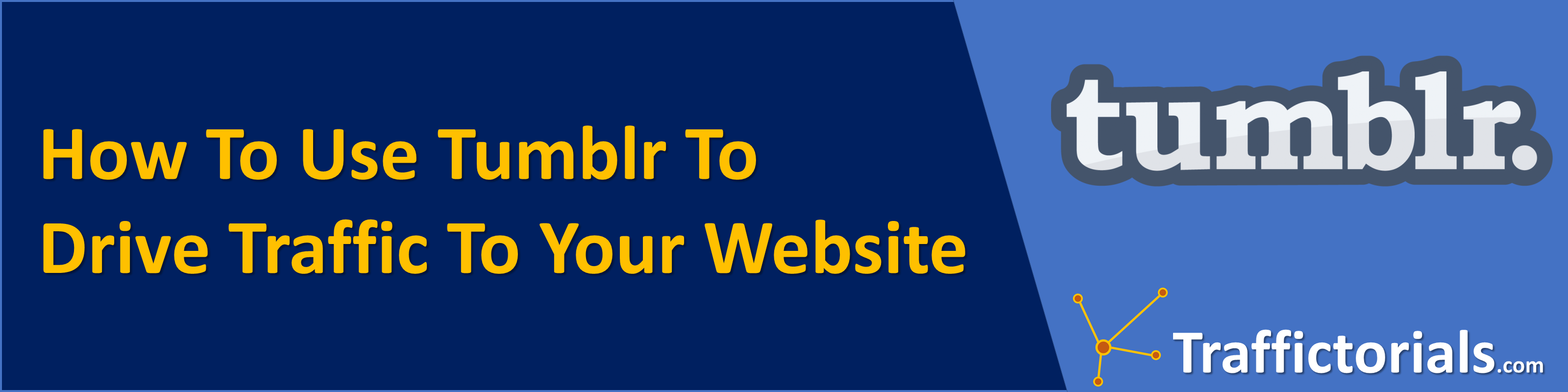In this step-by-step Tumblr tutorial, you will learn how to use Tumblr to improve your website traffic.
What is Tumblr used for?
Tumblr is described as a micro-blogging site. It is like a mixture of WordPress, Facebook, and Twitter platforms.
You can post several kinds of content on Tumblr, including text, pictures, quotes, audio, videos, and links. If you follow other users’ blogs on Tumblr, the content they post will also appear in your feed.
Website Tumblr.com current online facts:
- Domain Authority: 73
- Page Authority: 99
- Moz Rank: 10
- Average Daily Visitors: 519,000
Activities frequency on Tumblr platform: Every alternate day (recommended)
Pre-requisites before using Tumblr
- Tumblr appears to possess a younger user demographic compared with other social networks. To register for a Tumblr blog, you should be above thirteen years of age.
- Optimize your website on Google, Bing, and Yahoo.
- Your website must already have more engaging content.
- Make a log of your Tumblr account details for future use.
- Create fresh articles, quotes, and optimized images to be published on Tumblr.
Tutorial Steps Breakdown:
Here is a breakdown of all the steps that you will be covering in this step-by-step tutorial:
- Setting up your Tumblr account
- Select your interests
- Setting up your Tumblr account security
- Customize your blog settings
- Select hashtags
- Publish your first post
- Stay active on the Tumblr platform
STEP 1. Setting up your Tumblr account
- Your first step is to head over to Tumblr.com and click on Get Started button for the sign-up.
- Put in your email, password, and blog name. This blog name will also be used as your username. If your username is already taken by someone else, then Tumblr gives you suggestions for similar usernames that you can choose from to create your account.
- Then you will be asked to put your age and agree to the terms and conditions. Once click done, you are in.
STEP 2. Select your interests
- In the next step, select at least five main topics that you can follow to get started. These topics must suit your niche or brand so that you may get targeted traffic from their followers. You can also choose subcategories that are enclosed within the main topics.
- Once you have selected five or more of your blog-related topics, click on the submit button.
- Now you are in your Tumblr account’s dashboard.
- Head over to the search bar and type a keyword related to what your blog is going to be about.
- Then again select the other five peoples’ blogs in your niche and follow them by clicking on the blue Follow link button.
- It will help you in connecting with other peoples’ blogs as Tumblr is all about other users’ blogs and sharing their content on your blog.
- After you have found and followed the other five blogs, then click on the next step.
STEP 3. Setting up your account security
- Your account security is the most important step after creating your Tumblr account. So, in the next step, you should enable account activity notification email and two-factor authentication.
- Two-factor authentication makes it especially difficult for anyone except you to access your Tumblr account. Apart from your regular login info, you need a smartphone and a unique single-use code which will be sent via text or generated by the Google authenticator app.
- Click on the Accounts menu (the person silhouette) at the top right corner of your dashboard and then click Settings to open your accounts settings page.
- In the Security section, check on the button to enable Email me about account activity.
- Then again check on the button for Two-factor authentication and type your Tumblr account password and click on the Enable button.
STEP 4. Download and install the Google Authenticator app
- Next, you download and install the Google Authenticator app on your smartphone from the Google Play Store.
Once installed, load the Authenticator and click on the open link and then the Get Started button at the bottom to set up the Authenticator. - Click on the Scan a QR code and then place Tumblr’s account-generated QR code within the red lines of the app-generated box.
- Then click Enable and add the app-provided code within the code box and now you are safely signed in to your Tumblr account.
STEP 5. Customize your Tumblr blog header image and title
- Your next step is to customize your Tumblr blog header image and your blog’s title.
- Click on the Accounts menu again (the person silhouette) at the top right corner of your dashboard and then click Edit Appearance at the bottom of the popup menu to open your blog page settings.
- Click on Edit appearance to add your Tumblr blog header image. Tumblr header images are 1055 pixels in height and 3000 pixels in width with an aspect ratio of 2.84:1.
- Tumblr header image only supports JPG, PNG, and GIF formats. The maximum file size should not be more than 10 MB.
- Then click on the avatar image at the center of your blog and change it as per your blog settings. The avatar is your profile photo. It is a square or round image which is 128 x 128 pixels in size. This avatar also appears as a thumbnail next to your post, when displayed on your feed or your followers’ feed.
- Next, click on the untitled below avatar and type your blog’s title.
- Change the Accent and Background of your blog if it is required.
- Click on the Save button and then refresh your internet browser to reflect the changes.
STEP 6. Customize your Tumblr blog settings
- Your next step is to customize your Tumblr blog settings.
- Click on the Edit Theme button next to Website Theme to open your Tumblr blog’s customized control panel.
- Click on the Description section and type your blog’s sub-title.
- Then you can change the blog’s background color, title color, title font type, and title font color as per your requirements.
- Under the Open Graph Options section, type again your blog name and sub-title as it will appear on shared social media platforms.
- Under the Theme Options section, add your Google Analytics ID.
- Then click on the Save button at the top left corner of the control panel to save all of your blog settings.
- Now, click on the Exit button. It will take you back to your blog’s main page.
- Then again click on the Home button at the top right corner to go back to your Tumblr dashboard.
STEP 7. Select your hashtags
- Now select your brand-related hashtags.
- Like other social media channels, hashtags are everything on Tumblr. It is the way you get your blog content discoverable for other Tumblr users.
- It is always advisable to use quite broad hashtags of your blog’s related niche. The broader the hashtag you use, the more likely your blog posts to be discovered by other Tumblr users.
- Spend some time on other Tumblr users’ feeds and understand the perfect broad hashtags in your niche. For example, if your blog is related to the digital marketing niche, then #marketing is your broad hashtag. Then comes #digitalmarketing, #internetmarketing, #onlinemarketing, #yourproductmarketing, and so on.
- Hashtags are a good way to stay organized.
STEP 8. Publish your post
- Your next step is to publish your first Tumblr post so that you can make your brand familiar with other Tumblr users and start interacting with the Tumblr community.
- You can post anything from article text to photos, quotes, links, chats, audio, and video.
- At the top of your blog, you will find buttons to all these post types.
- Start with your brand / niche-related article. Create a fresh article with a few content-related images.
- Add your selected hashtags at the bottom and then post your article. You can add as many as twenty hashtags in your post but it is advisable not to use more than ten hashtags because only the first ten hashtags you use are searchable on Tumblr.
- Publish a mix of text, photos, quotes, links, and videos in your post every alternate day with your selected hashtags.
STEP 9. Staying active on Tumblr
- Once you post a few articles on your Tumblr blog, the next step is to follow a few more Tumblr users and the community.
- Engage with other users constantly and respond equally as often to their queries.
- You can also check the Recommended For You section to see if there are blogs that might be of your interest. Once you decide on someone’s blog to follow, click Follow in the upper-hand corner of the page.
- Staying active means liking other posts as well. It’s not just enough to the only post, you have got to become a member of the community. Be a good Tumblr citizen! Reblog other posts as well, especially if they are good ones and related to your brand.
- Start reblogging other users’ posts. Once you follow a blog, all of its posts will show up in your dashboard. If you find something great, then reblog it to your own blog. Reblogging can be done using two arrows at the bottom right corner of any post.
- Add commentary if you like and make it your own. Other people will also do the same to your posts. This is the best way by which you can meet other community members.
If you have any questions about traffic generation method or any other query regarding Tumblr, please drop your questions below in the comments section, and we will be happy to help you out.
Helpful Resources